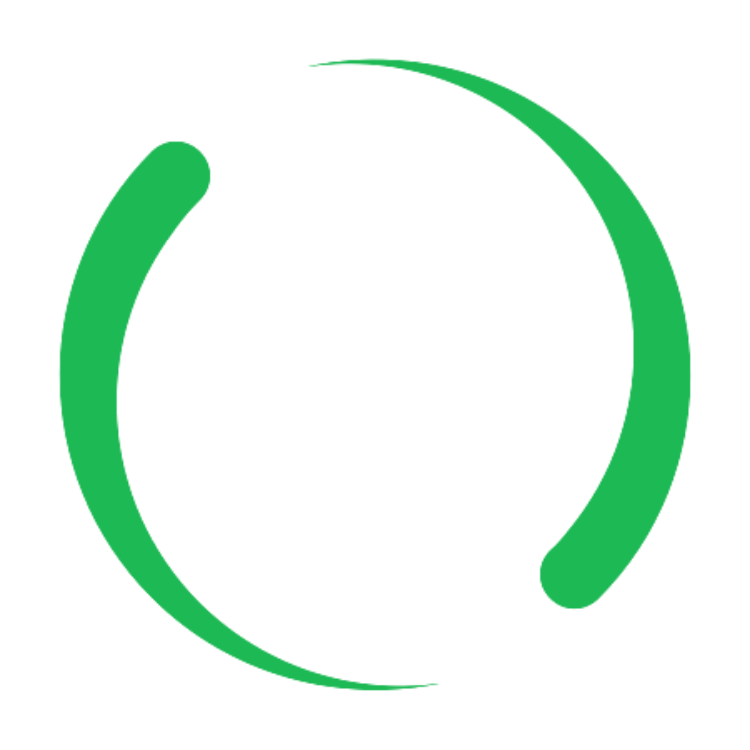Windows 10 - Activation
To activate the Windows 10 license belonging to your newly purchased device, please carry out the following steps.
- Check whether there is a Windows license sticker on your device. You can usually find this sticker underneath the battery, so please switch off the device and disconnect the power supply from the power supply, then please remove the battery and take a picture of the license key with your smartphone or write the key down on paper (25-digit Code). If you cannot find a license sticker, then you have a digital license that is already stored on your device.
- After starting your device, you will be prompted to enter your Windows key. Please select the 'Skip' option.
- Set up your user account and connect your device to the Internet.
- Please check whether updates are available for your device (press the Windows key and enter 'Search for updates', select the menu item 'Search for updates'. Please install all available updates. You may have to restart your device. Be sure to check after a restart whether further updates are available.
- As soon as all updates have been installed, select the 'Activation' menu item (if not visible: press the Windows key and enter 'Activation' or alternatively: Windows Start menu -> 'Settings' (wheel symbol) -> 'Update and Security' and select 'Activation' in the left column). In the middle of the screen you will find the item 'Activation' in the second line. If it says 'Windows has been activated with a digital license' your operating system is already fully activated and ready to use.
- If the sentence 'Windows is not activated' is displayed after 'Activation', you must activate the device yourself.
- If you have found a Windows license sticker with a key on your device (see step 1), then please select the menu item 'Change product key'. A window opens with an input field. Please enter the license key that you photographed in step 1 or wrote down on paper. Shortly thereafter, you will receive confirmation of successful activation.
- If there is no sticker with the license key on your device, please select 'Troubleshooting'. Windows now tries to read the key from your device and transfer it to Microsoft. You will then receive confirmation of successful activation.
- If you do not see the 'Troubleshooting' item, install the 'Windows Product Key Viewer' software. After downloading, start the program with a double click, the program will then show you your license key. Copy this key and repeat step 6.1 (select 'Change product key' and paste the copied key). You will then receive confirmation of successful activation.